{{ed}}
{{second}}
{{tip}}


{{ed}}
{{second}}
{{tip}}


FAQ
使用帮助
Adapter for running CarPlay on Tesla, first time connection tutorial.
Text version of the tutorial, written in great detail in order to avoid mistakes as much as possible.
1. Insert the sim card into the SIM card slot of the product according to the direction indicated (please make sure the sim card can provide mobile data)
2. Connect the product to the car's USB/Type-C port through the data cable
3. Click on the lower left corner of the car screen to bring up the settings menu, click on the upper right corner to open the WiFi search bar, search for the product WiFi signal: AutoKit-xxxx, enter the original password: 888888888 (after the WiFi connection is successful, be sure to check the "Stay connected while driving")
4. On the car side, enter tespush.com in the browser address bar to enter the connection interface
5. iPhone, turn on WiFi and Bluetooth, in the Bluetooth list, find the Bluetooth name displayed on the car screen: AutoKit-xxxx, click connect. After successful connection, confirm the CarPlay connection prompt on the cell phone, then you can enter wireless CarPlay.
6. iPhone, after the car screen enters wireless CarPlay, cell phone Bluetooth connects to the car Bluetooth
Connect the product to the car, after the car WiFi is connected to the product WiFi, browser address bar, enter tespush.com, enter the connection interface
In the connection interface, select Device, Turn on auto connection
Using the T2C product, enter the T2C's WiFi password on the Tesla screen and this prompt appears.

If your T2C is not using SIM card, but using iphone's hotspot/Bluetooth to provide network traffic, please check that
- Whether the iPhone has turned on the hotspot
- Whether the iPhone has connected to T2C Bluetooth
- Please update the firmware to the latest version first and then try again
If your T2C is using SIM card
- Please upgrade the firmware to 22122411.1508.1 and above, iPhone after connecting to T2C's WiFi, use Safari to access 192.168.3.1, turn off the BT modem option - off
- Please check if the SIM is providing network traffic properly and if it has any outstanding charges.

Connect the product to the car, after the car WiFi is connected to the product WiFi, browser address bar, enter tespush.com, enter the connection interface
In the connection interface, select Device, and in Select Pairing Device, select the phone that needs to be removed.
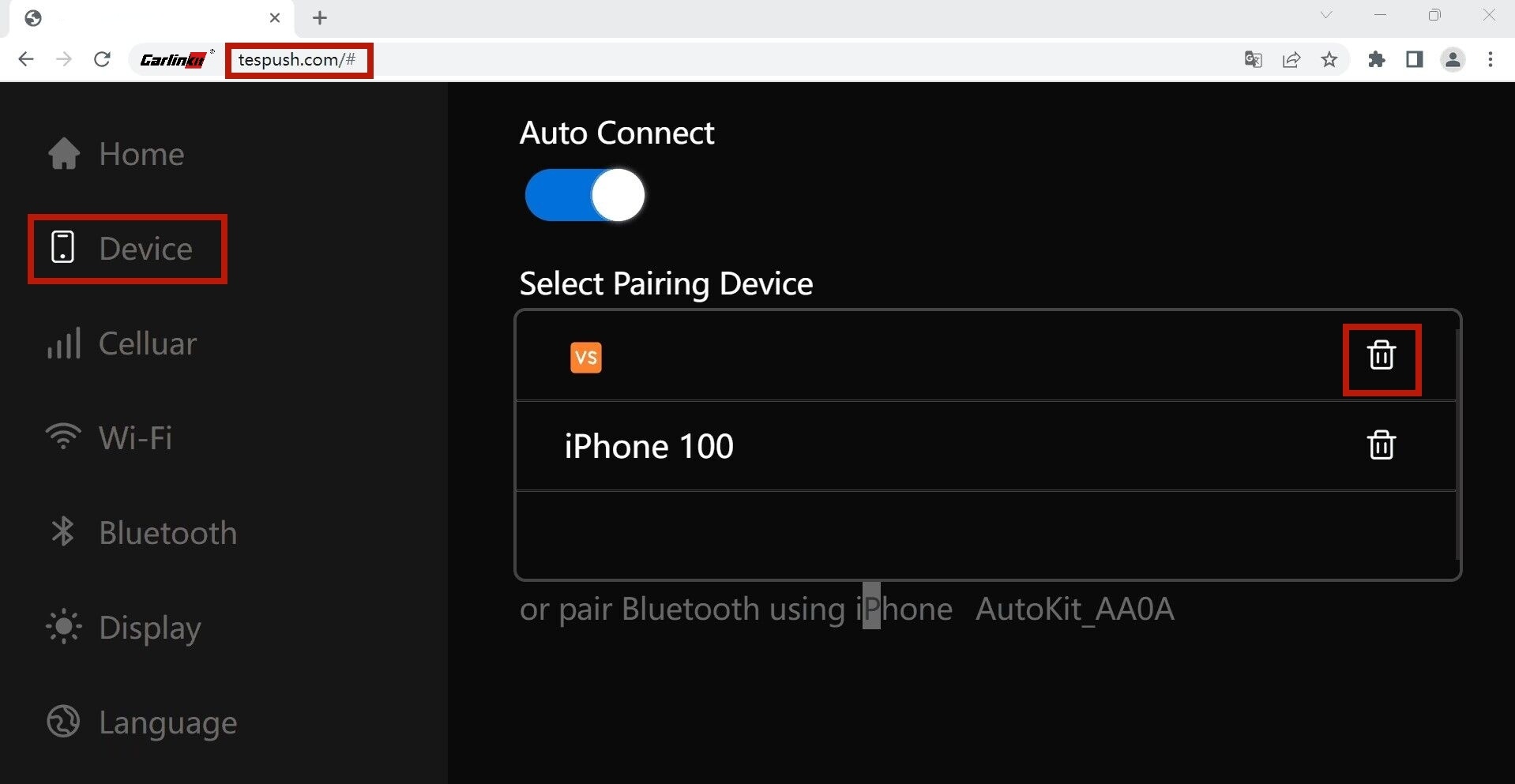
iPhone - Setting - General - CarPlay
Choose your car/autokit
Forget This Car
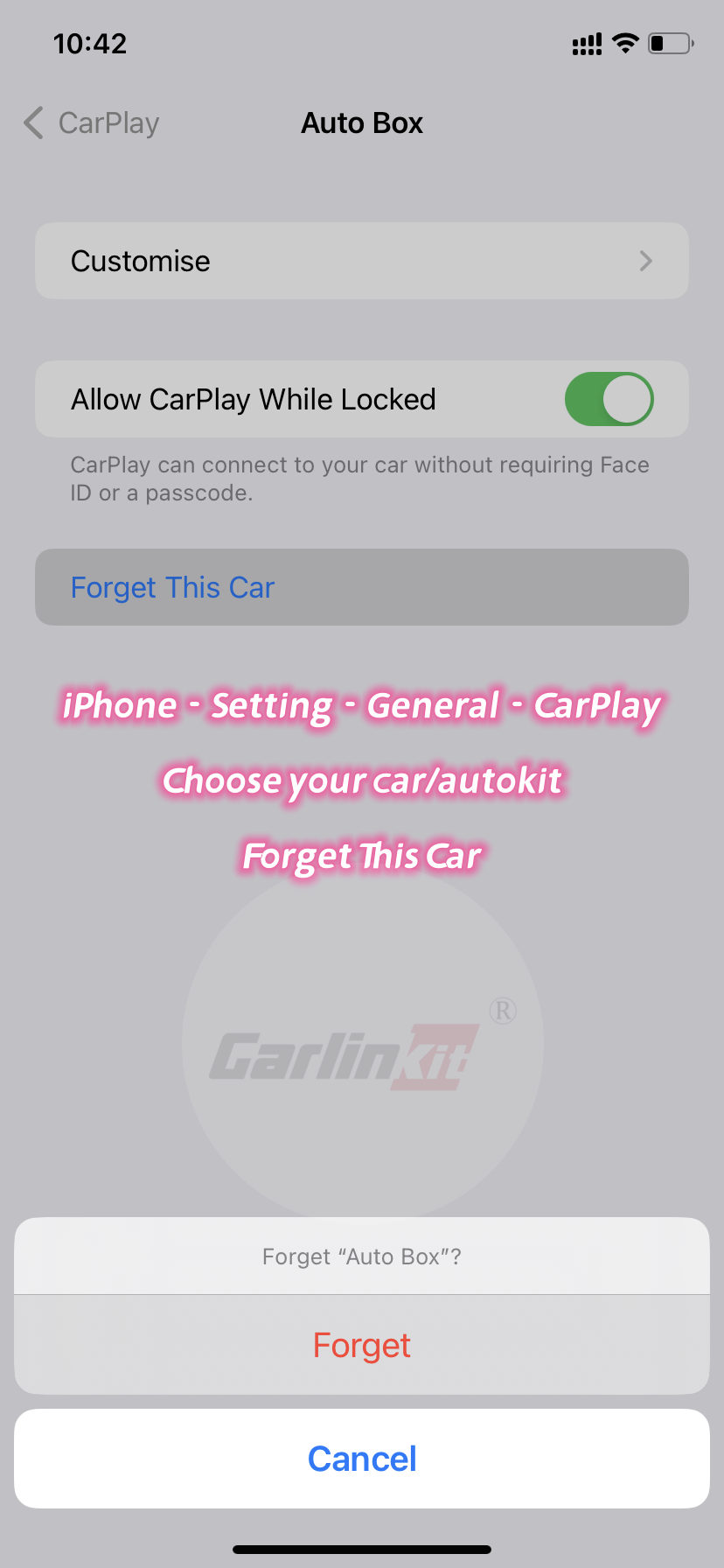
1. Use the internet to transfer data?
The transfer rate between the device and car can reach up to 50~90 Mbps, using the Internet transmission will be a disaster.
2. Why use tespush.com to visit?
Our local address is 192.168.3.1:7681 , because Tesla is not friendly enough for local area network ,So we used a server (101.200.208.6)
We redirect all requests to access the server 101.200.208.6 to the local address,Because tespush.com is resolved to 101.200.208.6, access is achieved through tespush.com
*The tespush.com you see, actually works on the local area network, never actually accessing our server
3. Our other security initiatives
You need to secure your local network
You should promptly change your device's default wireless password
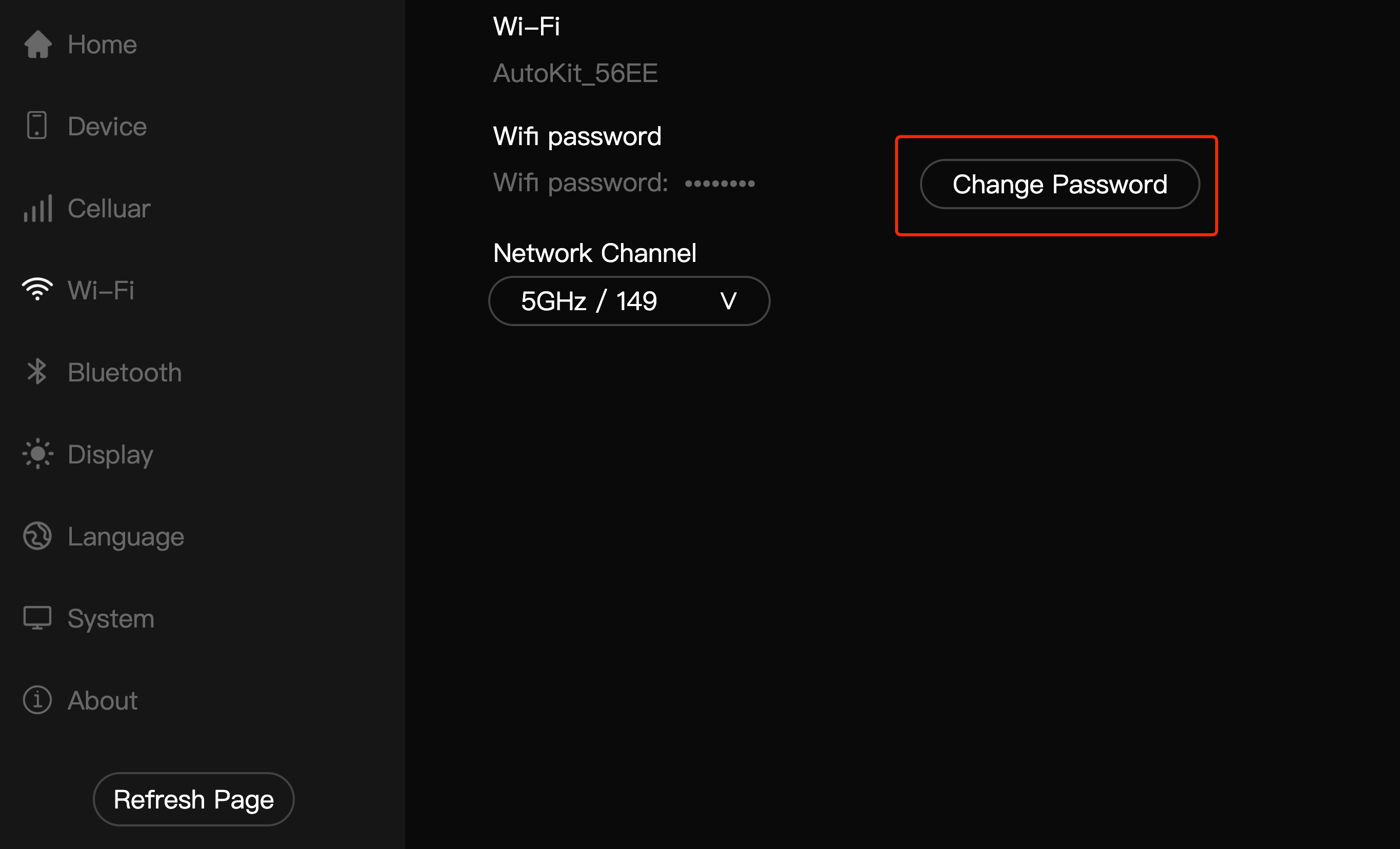
If your car, after connecting to T2C's WiFi, browser cannot visit tespush.com, please change to visit tslpush.com
We released a new version update on December 10th
it will support T-Mobile cellular network, please use your iPhone to upgrade the device online(iPhone online upgrade)
1、Turn on devices
2、iPhone Buletooth pair"AutoKit_xxx"
3、iPhone chick"USE CarPlay"
4、Safari enter to 192.168.3.1
5、Chick “Update"
New version:22121022.1508.1
T-Mobile User Please set APN Name manually:
APN:Fast.t-mobile.com
APN Protocol:select to IPv4V6
I. Traffic usage of Internet of Vehicles
1, After Tesla car connects to our product (CarlinKit T2C, hereinafter collectively referred to as T2C) hotspot, all network transmission is done through T2C (including daily system updates).
2, When you encounter system updates, please try to use other WIFI hotspots to complete the update.
3, If your Tesla has '"Premium Connectivity", when you stop to watch video/entertainment, please disconnect the WIFI connection and use the 4G network communication in the car.
II. iPhone uses T2C network
1. Under normal circumstances, iPhone connects to wireless CarPlay using iPhone's own traffic, but if you have ever manually connected to T2C's hotspot, your phone will use T2C's network traffic after connecting to CarPlay. You can check the network status bar in the Wireless CarPlay interface, if it shows "WIFI icon", it means T2C's network is being used.
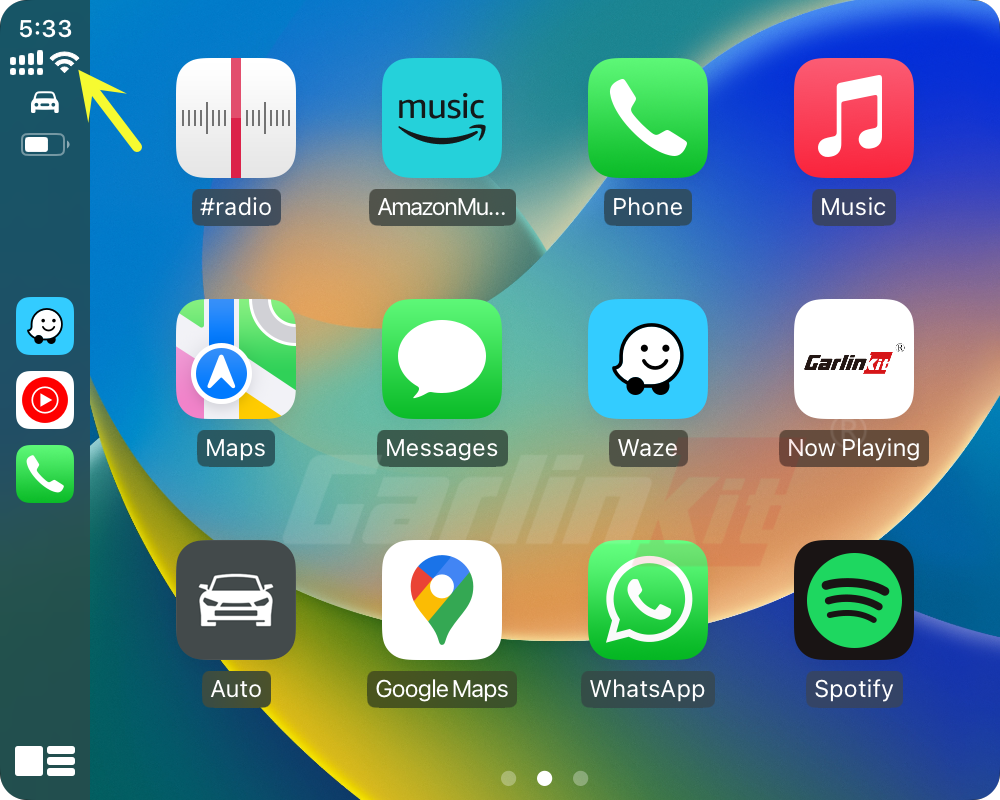
You can change this setting: by opening the "Wireless LAN" of your phone, find the current T2C's wireless signal which exists under the name of AutoKit_xxxx, click the "!"(exclamation mark) of this signal, go to the next screen and select "Forget This Network".
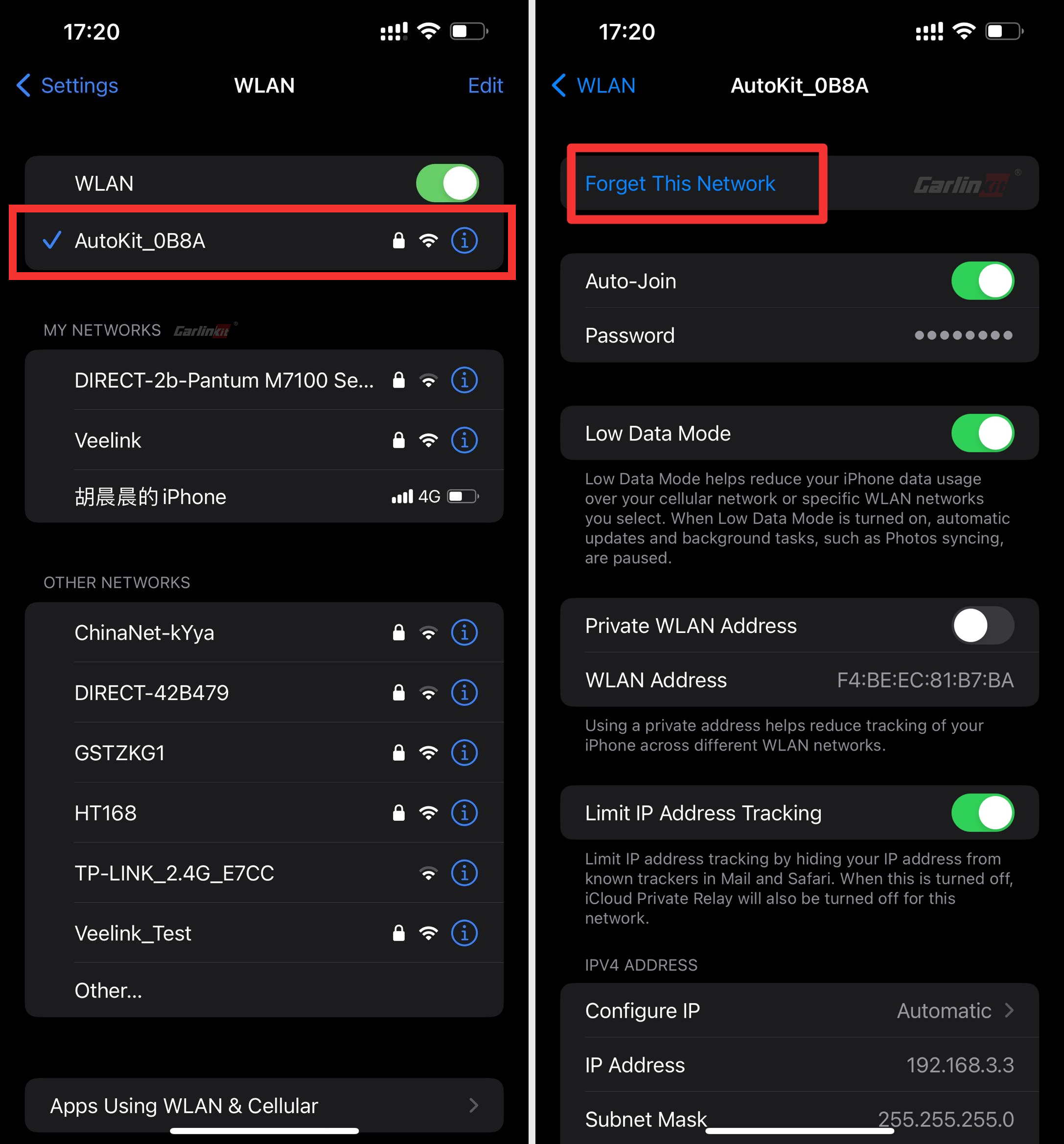
2. T2C uses local network communication, it only communicates with cell phone and car through local network communication, no additional interconnection traffic is generated.
On November 26, 2022, T2C updated the version (22112520.1508.1) with new APN settings.
Some SIM card users who can not network, you can use your cell phone to connect to the product WIFI hotspot signal and then enter 192.168.3.1 to check the update.
After the update, re-enter 192.168.3.1 and fill in the parameters provided by the SIM operator in the APN settings.
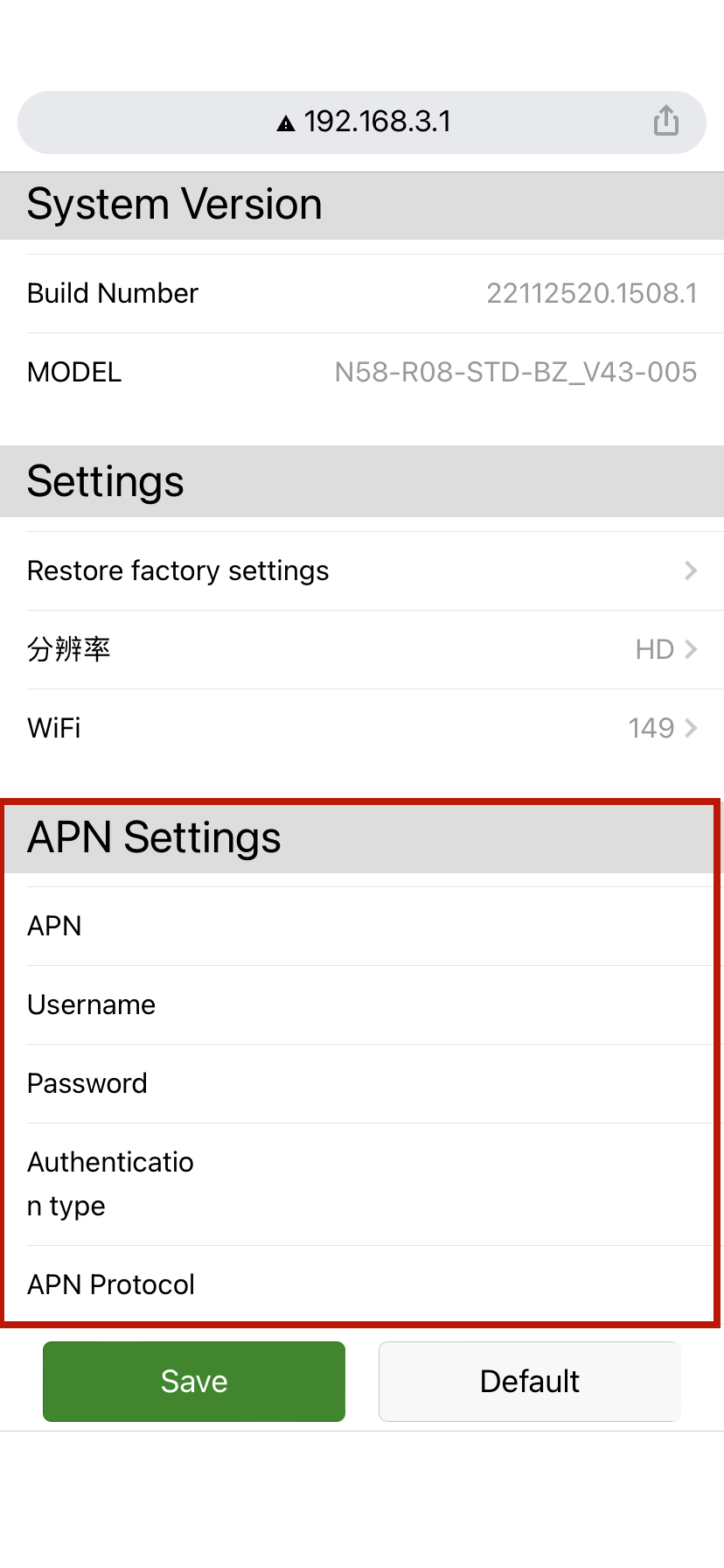
Tesla cannot connect to T2C device WIFI and cannot obtain an IP address, Solution
*Most reasons:Your country has regulations restricting 5G WIFI
You can learn about your country's WIFI regulations,T2C devices default wireless channel is 36, But most phones have more channel
Follow the steps to set:
1. Power up the T2C
2. Wait for 40 seconds, the device will turn on the WIFI network(AutoKit_xxxx)
3. iPhone connect devices WIFI(AutoKit_xxxx), Default Password (88888888)
4. Open the mobile browser and visit 192.168.3.1
5. Enter the WIFI option, select the correct channel, and click Save
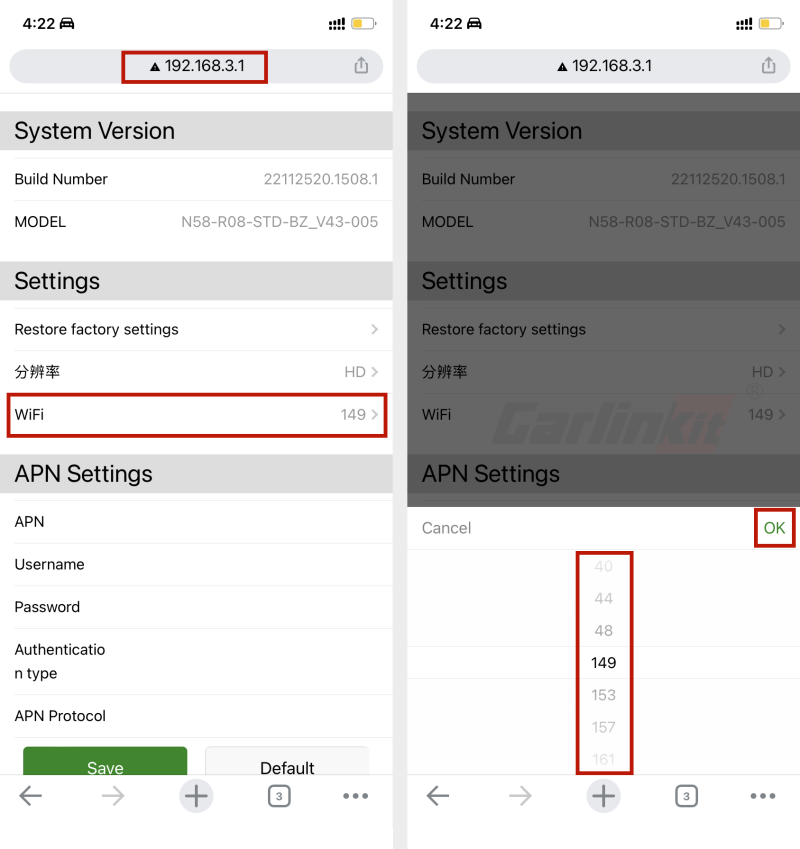
If you are using T2C (CarPlay for Tesla) and you are experiencing no network signal from your SIM, please try to upgrade T2C.
Upgrade steps are as follows.
1, T2C is powered on
2, iPhone Bluetooth connect T2C Bluetooth (Bluetooth name: Autokit-****)
3, confirm the use of CarPlay
4, in the phone browser, enter the URL: 192.168.3.1
5, in the 192.168.3.1 web page, click upgrade
6, after the prompt upgrade success, please wait for T2C reboot has completed the upgrade
7, Contact your telecomm operator to obtain the APN parameters and fill in
Upgrade method of T2C without SIM card, and only use iPhone
Even if the T2C does not have a SIM card, the firmware upgrade can be done using an iPhone (internet connection required).
Method 1: iPhone connects to T2C WiFi
1. Power up the T2C
2.Wait for 40 seconds, the device will turn on the WIFI network(AutoKit_xxxx)
3.iPhone connect devices WIFI(AutoKit_xxxx) Default Password (88888888)
The mobile phone accesses the Internet, the mobile phone pops up a reminder, choose to “use the cellular network”
4.Open the mobile browser and visit 192.168.3.1
5.Scroll down to the footer, if there is an update, it will appear here,and chick "Update
Method 2: iPhone connected to T2C Bluetooth
1.Power up the T2C
2.Turn on the Bluetooth of the iPhone to search and pair “AutoKit_xxxx”
3.After waiting for 40 seconds, the phone will pop up a reminder, select Use CarPlay
4.Open the mobile browser and visit 192.168.3.1
5.Scroll down to the footer, if there is an update, it will appear here,and chick "Update"
*When upgrading, the red LED blinks alternately
文本版的教程,写得非常详细,以尽可能避免错误。
1. 按照指示的方向将SIM卡插入产品的SIM卡槽(请确保SIM卡能提供移动数据);
2. 通过数据线将产品连接到汽车的USB/Type-C接口;
3. 点击汽车屏幕左下角调出设置菜单,点击右上角打开WiFi搜索栏,搜索产品的WiFi信号:AutoKit-xxxx,输入原始密码:88888888(WiFi连接成功后,一定要勾选 "开车时保持连接");
4. 特斯拉浏览器地址栏输入tespush.com,进入连接界面;
5.iPhone打开WiFi和蓝牙,在蓝牙列表中,找到车载屏幕上显示的蓝牙名称。AutoKit-xxxx,点击连接。连接成功后,确认手机上的CarPlay连接提示,就可以进入无线CarPlay了;
6.iPhone,汽车屏幕进入无线CarPlay后,手机蓝牙连接到汽车蓝牙。
将产品连接到特斯拉USB/Type-C接口,车载WiFi连接到产品的WiFi后,在浏览器地址栏输入tespush.com,进入连接界面
在连接界面,选择设备,打开自动连接
使用T2C产品,在Tesla屏幕上输入T2C的WiFi密码,出现此提示。
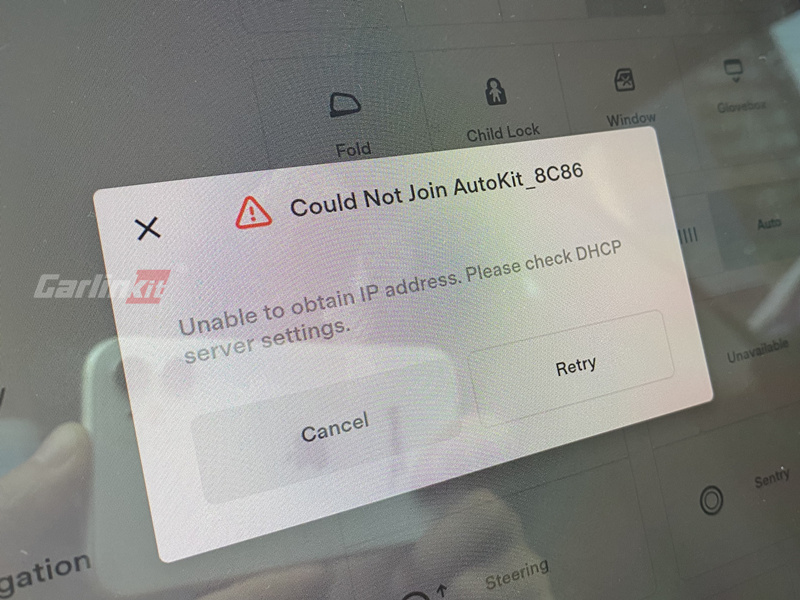
如果您的T2C没有使用SIM卡,而是使用苹果手机的热点/蓝牙提供网络流量,请检查
- iPhone是否已经打开了热点
- iPhone是否已经连接到T2C的蓝牙
- 请先将固件更新到最新版本,然后再试。
如果您的T2C使用的是SIM卡流量
- 请将固件升级到22122411.1508.1及以上版本,iPhone连接到T2C的WiFi后,使用Safari浏览器访问192.168.3.1,将BT modem选项关闭
- 请检查SIM卡是否能正常提供网络流量,是否有任何欠费。
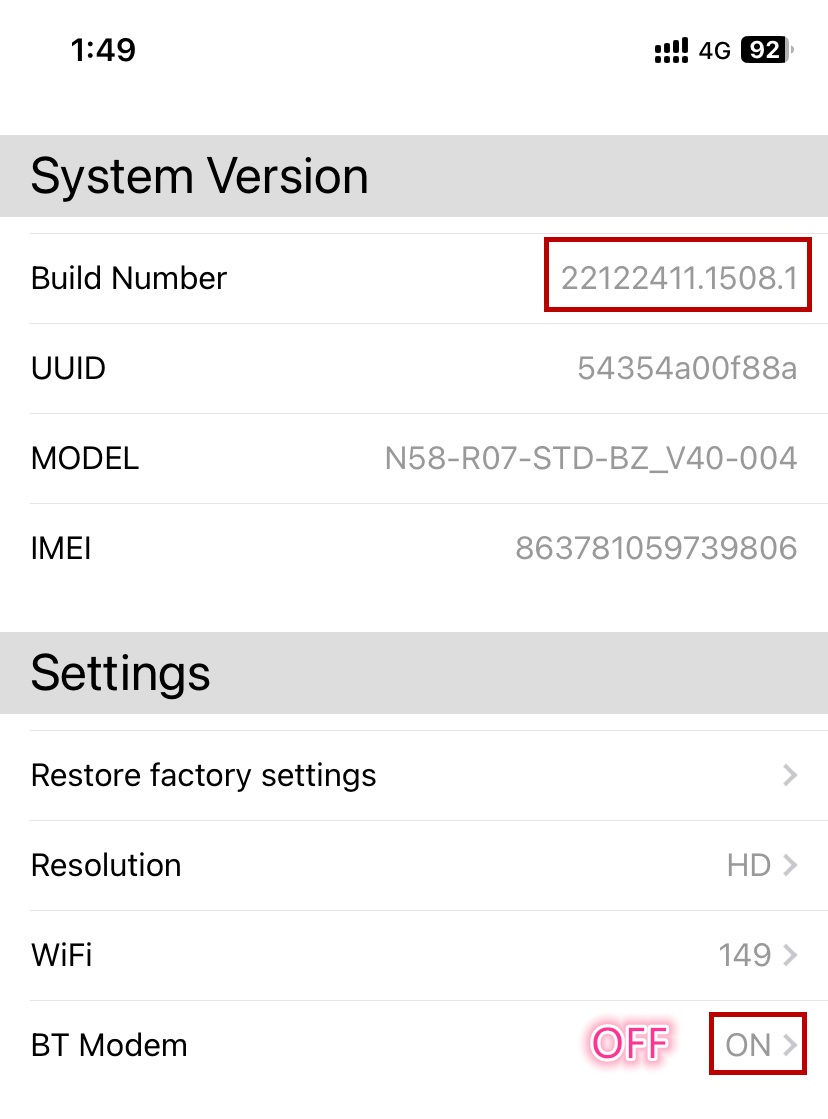
iPhone-设置-通用-CarPlay车载
列表中选择需要删除的连接名
忽略这辆车
1. 使用互联网来传输数据?
设备和汽车之间的传输速率可以达到50~90Mbps,使用互联网传输将是一场灾难。
2. 为什么要用tespush.com来访问?
我们的本地地址是192.168.3.1:7681,因为Tesla对局域网不够友好,所以我们用了一个服务器(101.200.208.6)。我们将所有访问服务器101.200.208.6的请求重定向到本地地址,因为tespush.com被解析为101.200.208.6,访问是通过tespush.com实现的。
*您看到的tespush.com,实际上是在局域网上工作的,从未真正访问过我们的服务器
3. 我们的其他安全举措
· 您需要保护您的本地网络
· 您应该及时改变您设备的默认无线密码
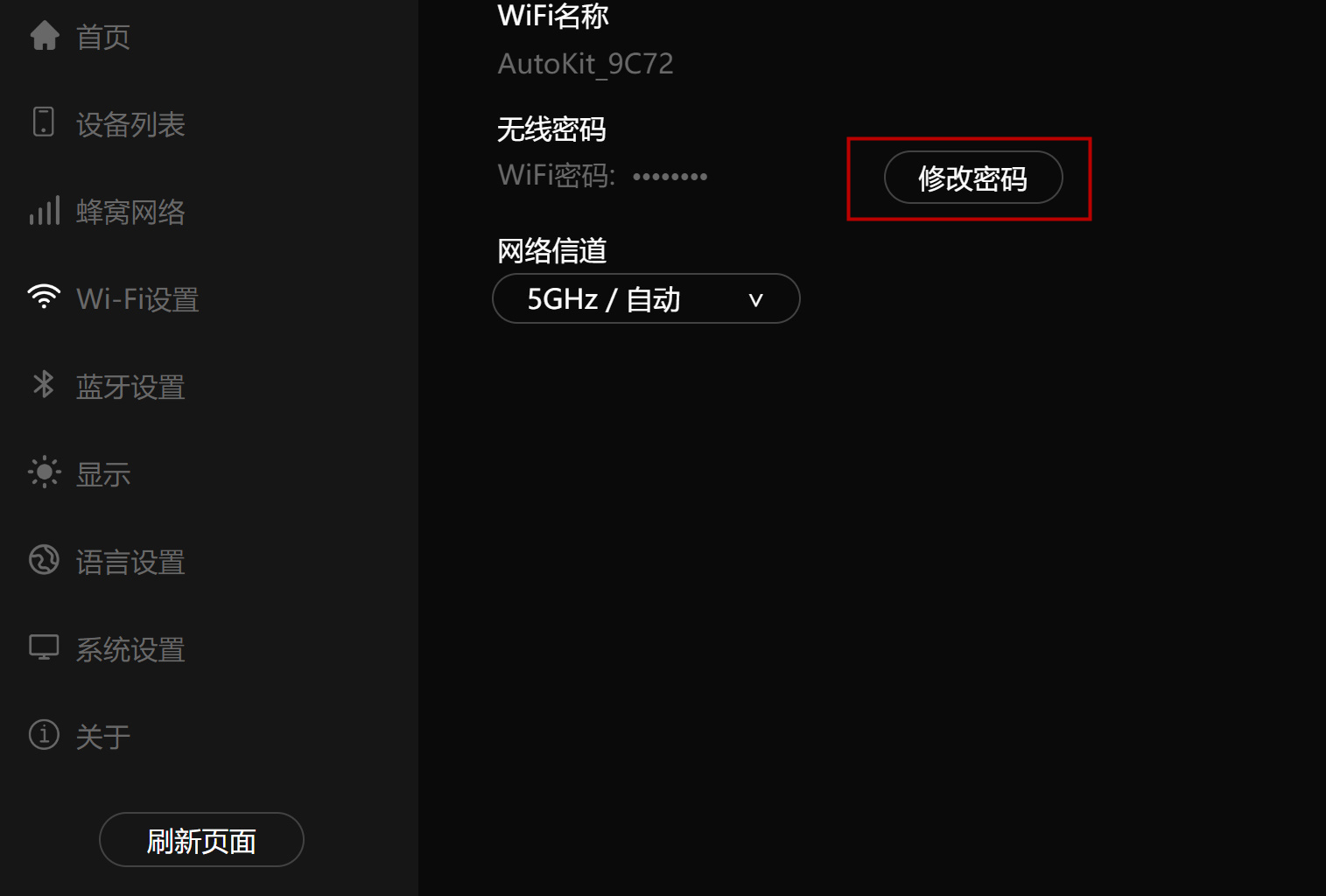
如果您的汽车在连接到T2C的WiFi后,浏览器无法访问 tespush.com,请改成访问 tslpush.com
我们在12月10日发布了一个新的版本更新
它将支持T-Mobile蜂窝网络,请使用您的iPhone在线升级设备(iPhone在线升级)。
1、打开设备
2、iPhone 蓝牙配对 "AutoKit_xxx"
3、iPhone 点击 "USE CarPlay"
4、进入192.168.3.1界面
5、点击 "更新"
新版本:22121022.1508.1
T-Mobile用户请手动设置APN名称:
APN:Fast.t-mobile.com
APN协议:选择为IPv4V6
一、车联网的流量使用
1、特斯拉汽车连接到我们的产品(CarlinKit T2C,以下统称T2C)热点后,所有的网络传输都是通过T2C完成的(包括日常系统更新);
2、当您遇到系统更新时,请尽量使用其他WIFI热点来完成更新;
3、如果您的特斯拉有'"高级连接",当您停车观看视频/娱乐时,请断开WIFI连接,使用车内的4G网络通信。
二、iPhone使用T2C网络
1. 在正常情况下,iPhone连接到无线CarPlay时使用iPhone自身的流量,但如果您曾经手动连接到T2C的热点,您的手机在连接到CarPlay后会使用T2C的网络流量。你可以在无线CarPlay界面查看网络状态栏,如果显示 "WIFI图标",说明T2C的网络正在被使用。
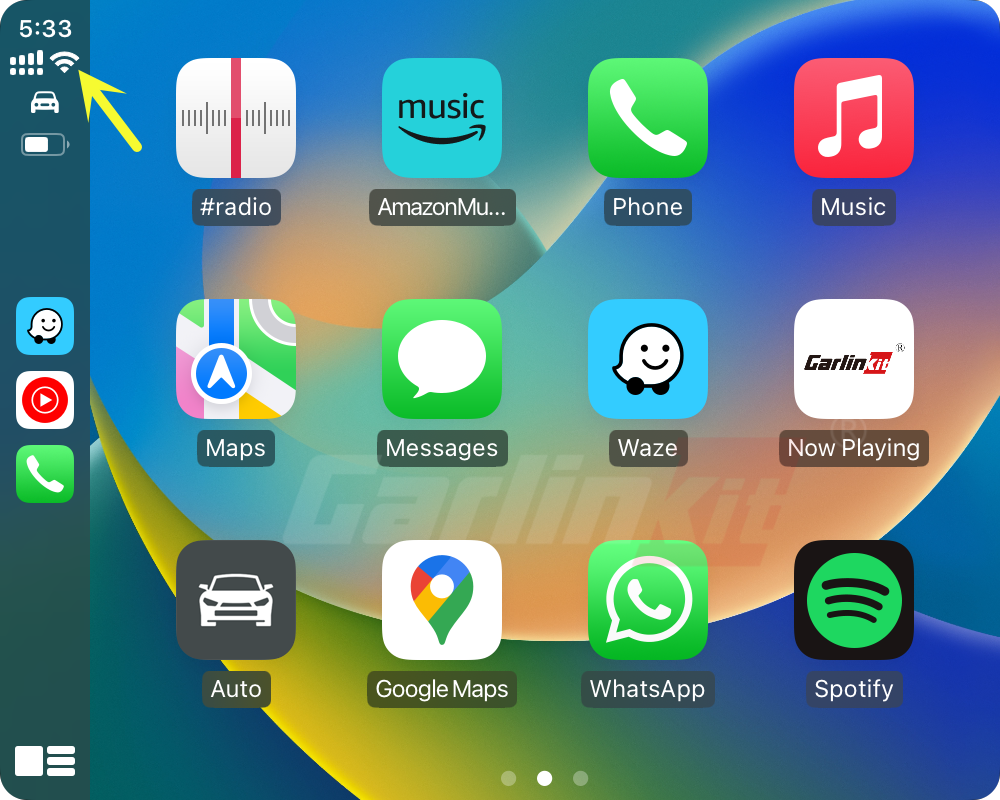
你可以改变这个设置:通过打开手机的 "无线局域网",找到当前T2C的无线信号,该信号以AutoKit_xxxx的名义存在,点击该信号的"!"(感叹号),进入下一界面,选择 "忽略此网络"。
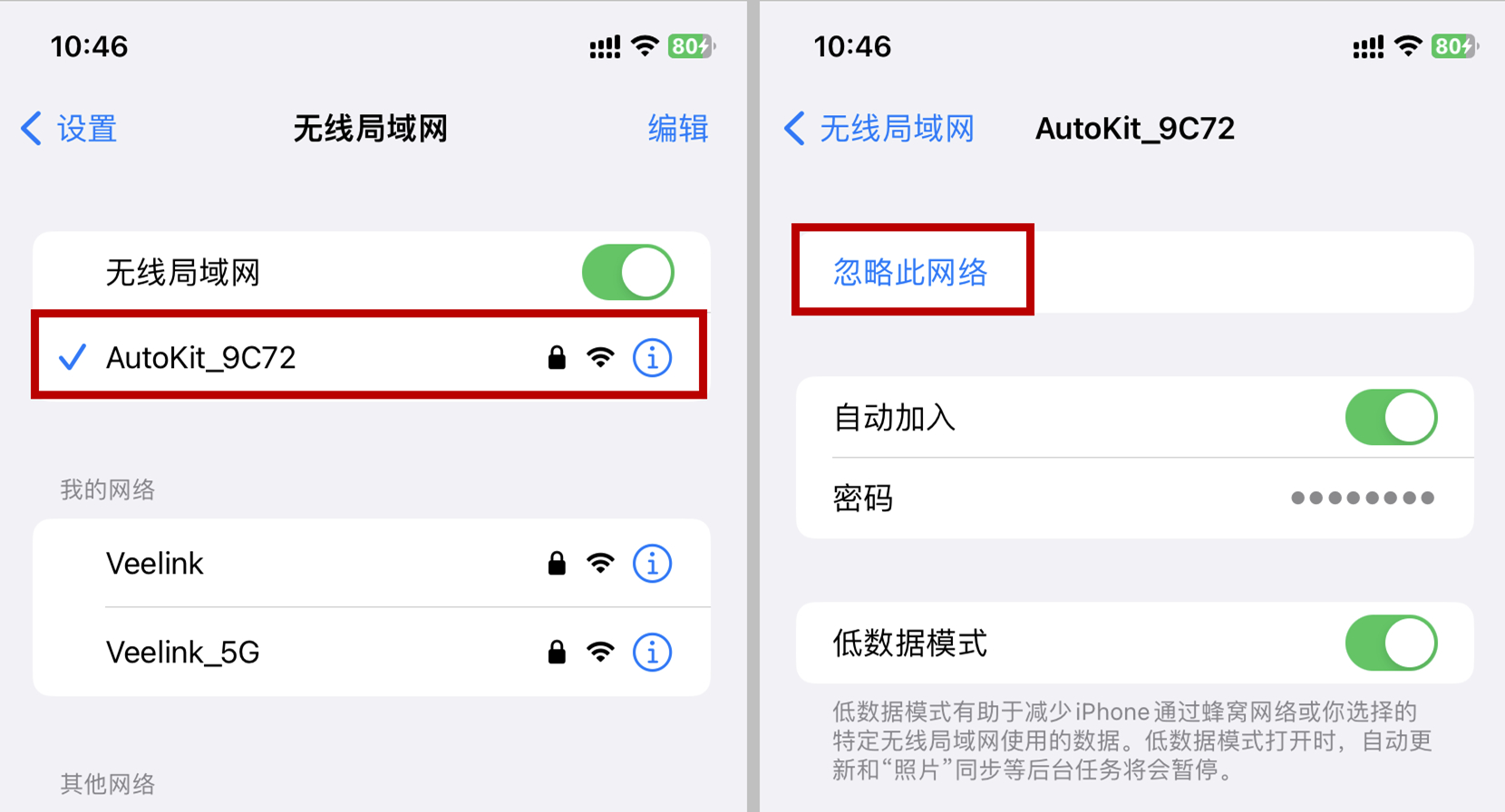
2. T2C使用本地网络通信,它只通过本地网络通信与手机和汽车进行通信,不产生额外的互连流量。
2022年11月26日,T2C更新了版本(22112520.1508.1),增加了新的APN设置。一些无法联网的SIM卡用户,可以用手机连接到产品的WIFI热点信号,然后输入192.168.3.1进行检查更新。更新后,重新输入192.168.3.1,在APN设置中填写SIM运营商提供的参数。
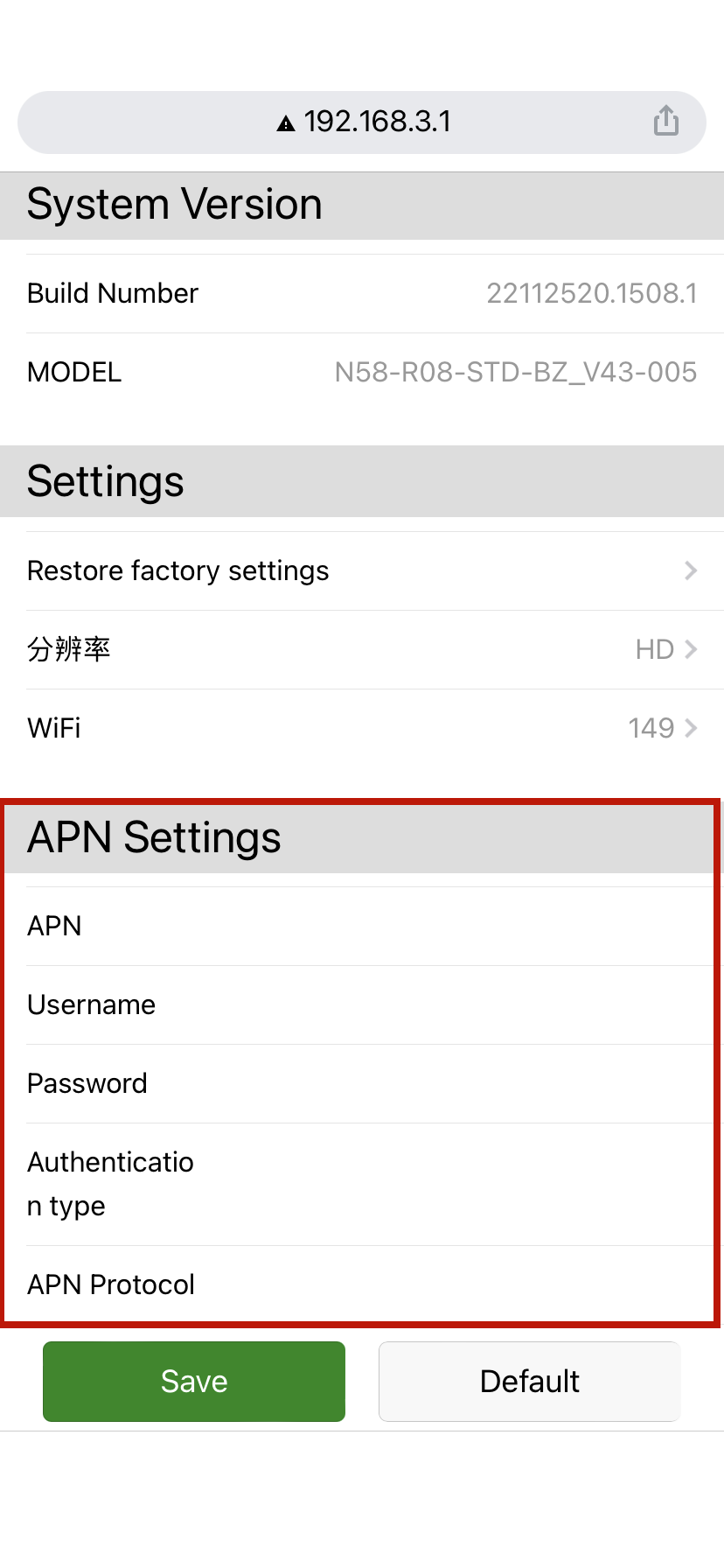
特斯拉无法连接到T2C设备WIFI,无法获得IP地址,解决方案
*主要原因:您所在的国家对5G WIFI有限制性规定。您可以了解您所在国家的WIFI法规,T2C设备默认的无线通道是36,但大多数手机有更多的通道。
请按照以下步骤进行设置:
1. 通过数据线给T2C供电
2. 等待40秒,设备将开启WIFI网络(AutoKit_xxxx)。
3. iPhone连接设备WIFI(AutoKit_xxxx),默认密码(88888888)。
4. 打开手机浏览器,访问192.168.3.1
5. 输入WIFI选项,选择正确的频道,并点击保存
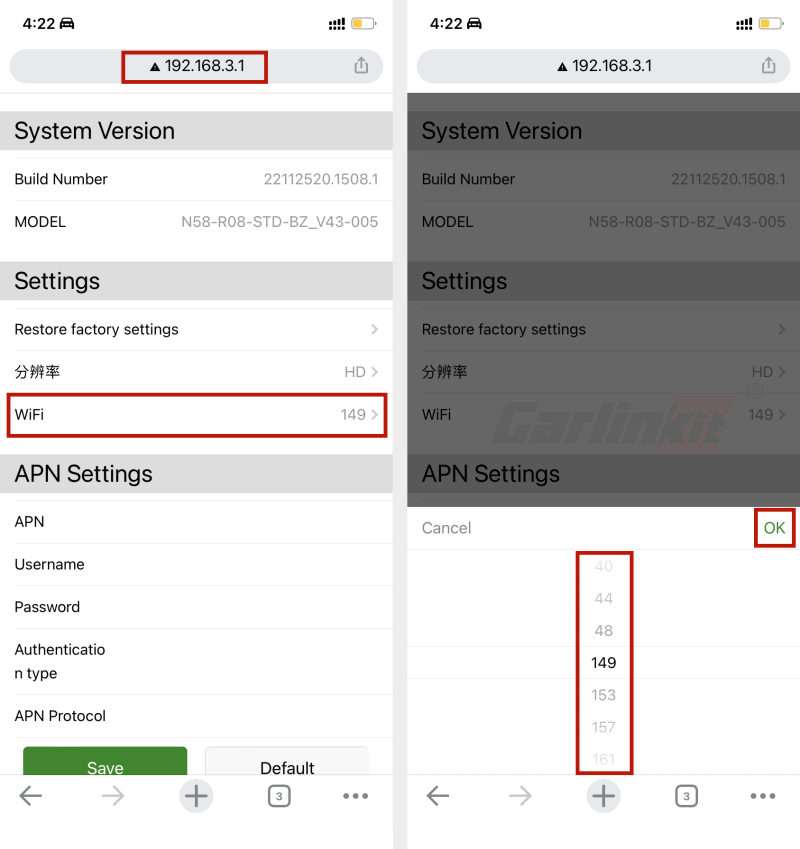
如果您正在使用T2C(CarPlay for Tesla),而您的SIM卡没有网络信号,请尝试升级T2C。
升级步骤如下。
1、使用数据线给T2C产品供电;
2、iPhone蓝牙连接T2C蓝牙(蓝牙名称:Autokit-xxxx);
3、确认使用CarPlay;
4、在手机浏览器中,输入网址192.168.3.1;
5、在192.168.3.1的网页上,点击升级;
6、提示升级成功后,请等待T2C重启后完成升级;
7、联系您的电信运营商,获取APN参数并填入。
即使T2C没有SIM卡,也可以使用iPhone进行固件升级(需要互联网连接)。
方法一:iPhone连接到T2C的WiFi
1. 使用数据线给T2C供电
2. 等待40秒,设备将开启WIFI网络
3. iPhone连接设备WIFI(AutoKit_xxxx)默认密码(8888888)
4. 打开手机浏览器,访问192.168.3.1
5. 向下滚动到页脚,如果有更新,就会出现在这里,然后点击 "更新"(可临时关闭WiFi连接,使用手机流量进行更新)。
方法二:iPhone与T2C蓝牙连接
1. 使用数据线给T2C供电
2. 打开iPhone的蓝牙,搜索并配对 "AutoKit_xxxx"
3. 等待40秒后,手机会弹出一个提醒,选择“使用CarPlay”
4. 打开手机浏览器,访问192.168.3.1
5. 向下滚动到页脚,如果有更新,就会出现在这里,然后点击 "更新"
*升级时,红色LED灯会交替闪烁。